Connect to a wireless hotspot
Usually the vyacht router acts as a hotspot and mobile phones, tables connect to it. The new version with the external antenna allows to also work the other way around. Your mobile phones internet connection can be shared with the vyacht router and you will still have access to all the marine data.
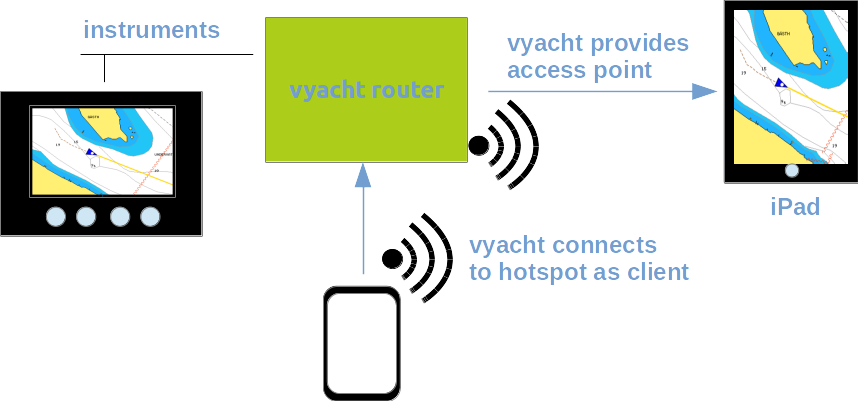
Prerequisits
- Firmware version 1.3.14 or later.
- Version 9.4 board or later (external antenna, carambola 2 wifi module)
- You have a hotspot set-up already. This can be any hotspot provided by your computer, phone, tablet or another router or public access point obviously.
You can check the firmware version installed by looking it up on the router's configuration page. If it you have a version lower that 1.3.14 you will need to upgrade first.
Configuration with Luci
Firmware 1.3.14 has Luci on board.
Warning
Luci is a very powerful configuration tool provided by the OpenWrt Linux Router community. It allows you to freely configure the router. Including the router's inaccessibility impossible to recover from without console access.The actual configuration steps with Luci are very easy if you want to connect to a hotspot. You reach Luci with any web browser under your router's IP address on the page luci.html
Luci will ask for username and password. Its root and admin if you didn't change that.
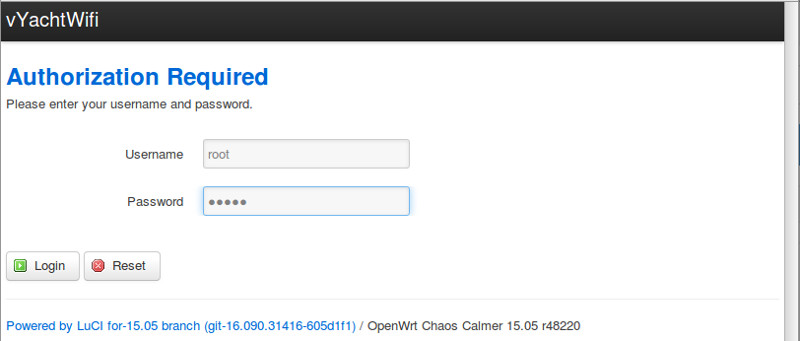
Select Wifi from the Network menu.

The wifi menu will look like this:
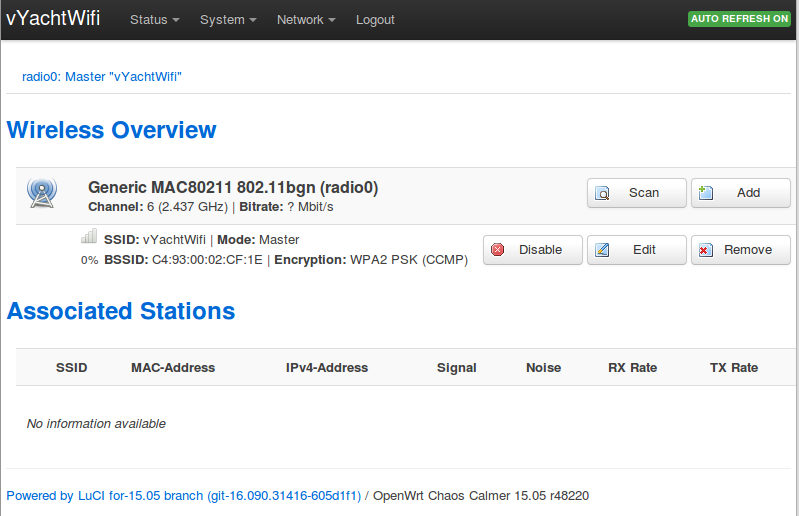
You should see at least the wifi hotspot that the router itself provides. By default it's SSID is vYachtWifi.
Warning
We want to add a new connection to a new hotspot in addition to the hotspot/access point provided by the router already. We do not replace the existing connection as we might end up in trouble not being able to gain access to the router again.Press the scan button in order to find all hotspots around the vyacht router. The result might look like this:

Press the Join Network button right of the hotspot you want to join.
The following dialog is probably the most interesting for you. And it requires to carefully take note of the Replace wireless configuration check box marked red in the following picture. Make sure its unchecked. Otherwise the vyacht hotspot interface will be deleted and the router might become inaccessible via wifi.
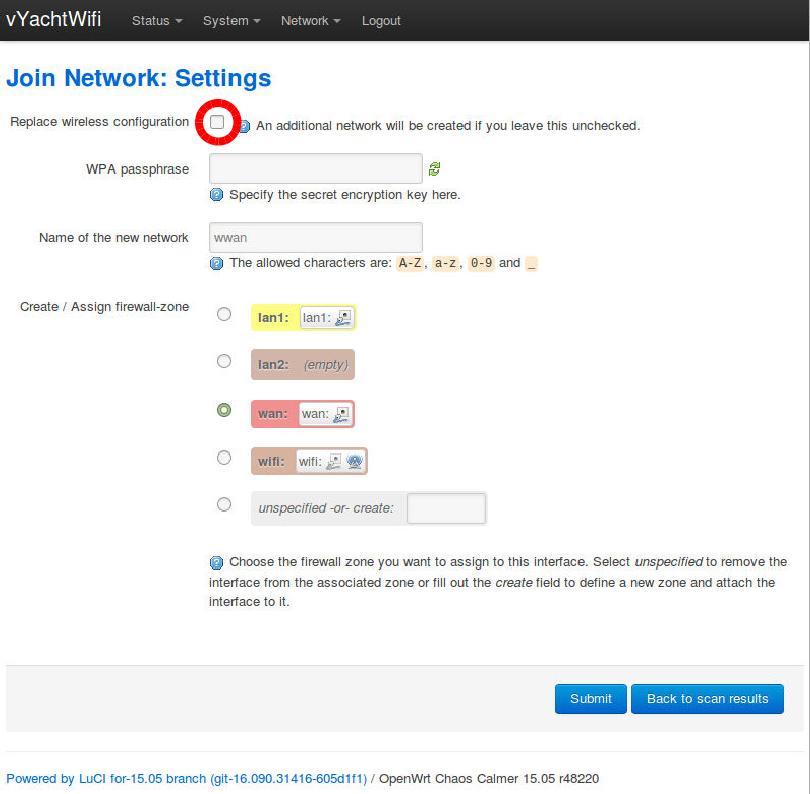
Enter the passphrase and leave the rest of the settings as is if you don't absolutely know what you are doing. Its also best to keep the network names such as wwan in order to remain compatible with vyacht's own configuration tool.
Now submit the changes or go back to the scan results if you changed your mind. Submitting will not yet make any changes to the system. If you submit you will see a page with the following two sections.
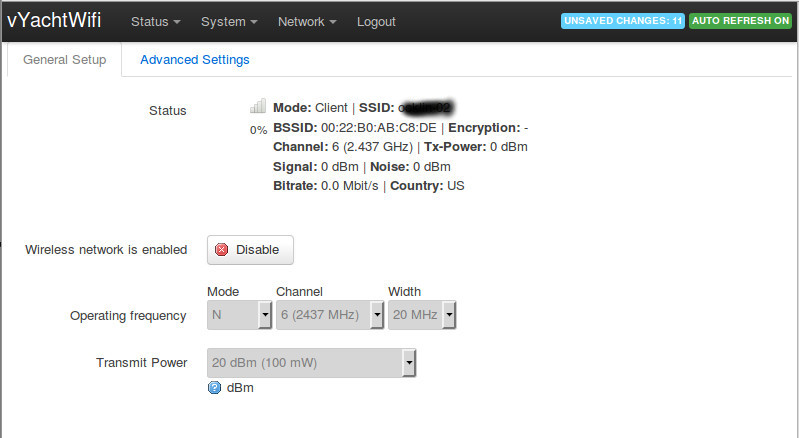
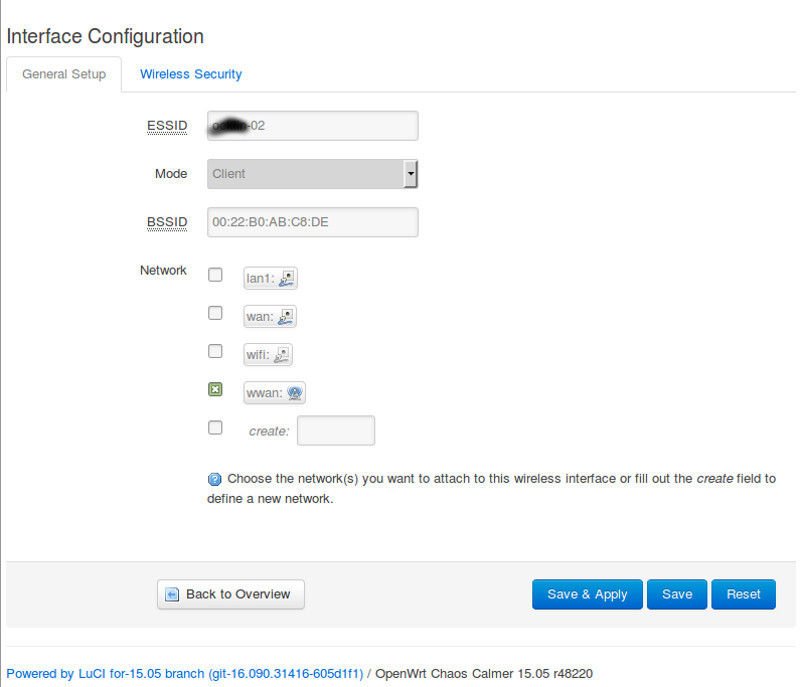
Leave everything alone if you do not exactly know what the entries mean.
Now you can save and apply the changes by hitting the Save & Apply button. After a short time you will see two wireless connections. The previous one and the new one.
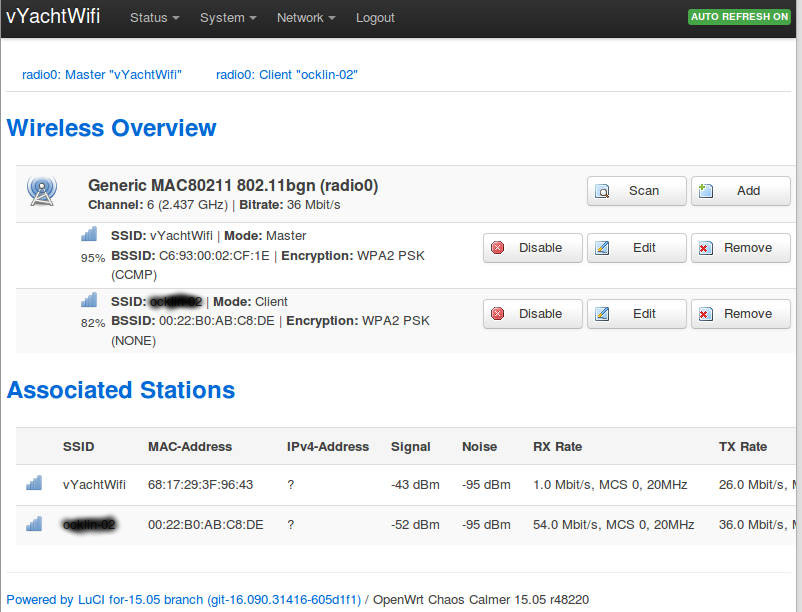
Everyone who has your router password for the router's SSID vYachtWifi will also be able to use the new connection. You may have connected to you phone's hotspot with access to your provider's internet or the habour's wireless network. In this case the vYachtWifi SSID will provide this access as well. Try it!
Connecting to the router via the new connection
Great, now everyone can also use your internet. But how can you access the instrument data of the vyacht router from the hotspot you provided? The router is now a hotspot and a client to another hotspot. You will need to find the IP address assigned to the vyacht router as a wireless client. In the last picture you have seen the section Associated Stations. Here you see the IP address of the device providing the new hotspot. In order to find the router's client IP address we need to go elsewhere.
You have now two ways to see the vyacht router's new client address
- The phone or tablet has a section in the network setup listing clients connected to its hotspot.
- Navigate to Status in Luci and look up the IPv4 WAN Status section. There you will find the interface wlan0 and an IP address.
You can use this IP address to access the router as before. Just on another path.
